Backups and Archiving for Photographers (Part 1)
One of the biggest challenges as a professional photographer these days is managing all of my digital assets … in other words, my photographs. I shoot thousands of frames each year, particularly now that I’m shooting a combination of 35mm and medium format. The amount of hard drive space that I need gets larger every year. Since 2010 I have seen my space requirements increase by at least 50% over each previous year. But having enough space to store all of your current files and archive all of your old ones is only the beginning. Because you don’t simply need space for each one of your files. In reality, you need space for three copies of every single file.
If You Don’t Have it in Three Places, You Don’t Have it at All
If you have ever experienced data loss, it can be pretty traumatic. It’s bad if you lose old work, it’s even worse if you lose something before you’ve been able to get it to the client.
If you haven’t experienced data loss … you will soon. It happens to everyone. I’m going to say this again: IT HAPPENS TO EVERYONE. A hard drive crashes, a computer is stolen, there is a natural disaster, or your dog chews up your hard drive. No matter what the cause is, sooner or later, you’re going to have data loss. The only thing you can do is try to protect that data by having multiple copies, in multiple locations. Two copies of a file at your home or studio will protect you in the event that a single drive fails on you, but in the event of something catastrophic, like an earthquake or a flood, there’s a good chance that you’ll lose everything at that one location.
When I am at a shoot, I never want there to be anything that has a single point of failure. I always make sure to have a backup camera body, a second set of pocket wizards, a third set of flash cards … whatever I need for a shoot, I have several different options so that if something thing fails, I can keep right on working. The same goes for my backups and archiving. Redundancy is how I roll. There are a lot different ways to backup your data, and I am not an expert in all of them. The following is this photographer’s digital asset management strategy for backups and archiving. This strategy is constantly evolving as pricing for drives and internet service changes. However, this will give you a good idea of how I handle my data. Got a better way to handle the problem? Hit me up in the comments section below.
Main Laptop Daily Backups
My main laptop is obviously where my backup strategy starts. Like most people, my laptop is invaluable to my business and has everything on it that I need to get through the day. Because it is so important, I have a lot of redundancies set up to make sure that I am covered in any situation.
1. Dropbox ($100 per year) *Updated – 9/3/2014*
Dropbox is a cloud storage option that syncs up automatically whenever you are connected to the internet. They have free, single user, and business tiered pricing. The thing that I love about Dropbox is the fact that it functions on my hard drive just like any other folder, with the added bonus of that folder constantly backing up online. In August 2014, Dropbox dramatically lowered their pricing and raised the amount of available space to compete with other cloud services. The base level “Pro” account will get you a whole terabyte of space for $10 per month or $100 per year. This is a great price. Last year I went on a yearly plan which gave me 200 gigs for $200 a year. Dropbox has now given me 2 terabytes for this price, which is way more than I need, so I’m going to downgrade to the single terabyte when my billing cycle comes around again.
I also have Dropbox installed on my studio workstation, and when I shoot tethered to that machine, those files are also syncing up to my main laptop as well. This cuts out the need running back in forth with memory sticks or trying to transfer huge files over WiFi.
Another value added feature of Dropbox is that I often use it to transfer files to my clients. This means that in a lot of cases, once my files are synced up, they are immediately available to my clients as well! In addition to the price drop, Dropbox has also added a lot of features that will help when sharing with clients, the biggest being that you can now change your settings to keep people you share files with from accidentally deleting them.
2. Backblaze ($5 per month, or $50 per year)
Unfortunately, the price of space on Dropbox is still a little prohibitive to backup my entire laptop hard drive (750gig at this point). To protect everything on my hard drive I do a daily backup to a service called Backblaze, which is another cloud backup site which offers unlimited space, super cheap. I schedule a backup every 24 hours in the middle of the night so it doesn’t compete with the Dropbox sync too much and slow down my performance. Luckily for me, I’ve never had to restore any files from Backblaze, but that $5 per month is totally worth the peace of mind. Again, if everything else fails, I’ll have a copy of my whole laptop in the cloud.
3. External Hard Drive – Daily and Hourly Backups
The problem with services like Dropbox and Backblaze is that my data protection is limited by the upload speed of my internet service provider … which is not only slow, but it’s capped as far as how much I can upload. So whenever my laptop is plugged in, I have an external hard drive connected via USB for a third complete (bootable) backup. I use a software package called Carbon Copy Cloner (CCC), which enables me to schedule preset backups that I can turn on and off based on my needs. If I’m shooting in the studio, I set CCC to backup the hard drive hourly. If I’m just doing regular work at my desk, I have CCC do a daily backup, usually late at night. And of course I have the option of doing on the spot backups if necessary.
The same goes for my studio workstation: Daily backups on non-shoot days, hourly backups on shoot days.
4. Photoshelter ($329/year)
I don’t use Photoshelter as a main backup source, rather, it is my primary method of sending files to my clients (except for those who use Dropbox). I have been using Photoshelter almost from the time they launched for a wide variety of things including e-commerce, password protected galleries, print sales…you name it. While Photoshelter is a too pricey to backup ALL of my files, I have found that it has been a good business practice to archive specific client work there for quick access. I pay for the service for all of the other features, so I might as well use the extra space up there for that extra layer of protection. Plus, my clients love it, which is good for my business.
What About Archiving?
Ok, so I’ve covered how I handle backing up my computer and my day to day redundancies. So what about long term archiving? How the heck do I handle the massive amount of data that gets larger and larger every year? In part two of this post, I will be discussing my strategy for archiving my images and how I cover my bases in the event of a catastrophe.
Click here to read Backups and Archiving for Photographers (Part 2)
3 Comments
Leave a comment
This site uses Akismet to reduce spam. Learn how your comment data is processed.





[…] yesterday’s post, Backups and Archiving for Photographers (Part 1), I talked about how I make multiple backups of my data on a daily (and sometimes hourly) basis. A […]
[…] multiple locations for all my files … the whole deal. You can read those posts here: Backups and Archiving for Photographers (Part 1) and here: Backups and Archiving for Photographers (Part 2). One of the reasons that I wrote the […]
[…] I don’t use it as a way to archive my images (for more on that, check out my posts about Backups and Archiving for Photographers). Rather Evernote is a way for me to organize valuable information about my clients and my […]