Evernote for Photographers: Part 1
I’ll admit this right off the bat: I am an Evernote addict.
I use Evernote to keep track of all aspects of my personal and professional life, but the real life changing aspect of Evernote is how I’ve learned to use it to keep track of my photography business. As any photographer knows, running a photography business is more than just making beautiful images. For every photo shoot that I get hired for, there are hours, days, and weeks of administrative work that goes on behind the scenes, whether it is my day to day accounting and marketing tasks, or the coordination of large scale production shoots.
Often I am planning a complicated commercial shoot while also working on a dozen smaller editorial jobs. There are a lot of moving parts and I needed a way to simplify my workflow, keep track of as much data as possible and most importantly not let any critical details for any of my shoots slip through the cracks. For all of this, I have turned to Evernote.
The following is a description of how I use Evernote for my business. I tried to be as brief as possible, but it’s a long read. Don’t be intimidated. This whole process has been developed for maximum efficiency to free myself up to be more productive and more creative. The other important thing to note is that despite the fact that this post is really long (so long in fact that I broke it into three parts), I don’t actually spend that much time entering in data. By spending a little time being thorough logging information, I save a ton of time when I need to refer back to that information.
What Is Evernote?
At a very basic level, Evernote is a database application that allows you to create Notes (individual files similar to a word processing document) which can be organized into Notebooks (similar to folders). You can add text, images, and file attachments to Notes, and using a wide variety of third-party plugins and apps you can clip web content directly from your browser, or save information from just about anywhere. While Evernote has great image support, I don’t use it as a way to archive my images (for more on that, check out my posts about Backups and Archiving for Photographers). Rather Evernote is a way for me to organize valuable information about my clients and my projects.
There are hundreds of Evernote tutorials available on the web, so I don’t want to spend too much time talking about the technical aspects of the app so that I can focus on how Evernote can be used by photographers. However, one thing that I should make clear is that Evernote is an incredibly versatile program, and it is so flexible that you can customize your workflow in a million ways. It can be intimidating and confusing, which is why it took me so long to get on board. The following is a description of how I use Evernote for my photography business.
GTD: Getting Things Done
If you haven’t embraced David Allen’s theories on productivity, you should pick up a copy of his newly updated and revised book, Getting Things Done: The Art of Stress-Free Productivity. He has just released a new edition for 2015 which covers new technology that wasn’t as impactful when the original came out. Essentially the theory comes down to keeping organized, breaking down tasks into manageable bits, and keeping your inbox, desk, and life free of clutter for maximum creativity and efficiency. Again, I don’t want to get bogged down into the specifics in this post, but I highly recommend that you pick up a copy. My method for using Evernote to organize my life and business is based on GTD.
Searchable Job Information on Every Device: The Beauty of Accessible Data
One of the most useful features of how Evernote works is that all of the information about a job or a client is available to me anywhere that I have internet access. As a photographer, I use many devices. At my studio I have a main office computer and then I also have a studio computer that I mainly use for tethered capture during shoots. In addition, I have two iPads for various functions and of course I have a cell phone. Evernote syncs my data between all of these devices quickly and efficiently, using the a desktop app for the laptops and mobile apps for my iOS devices. If I’m ever in a situation where I don’t have access to any of my devices, I can even pull up my information on Evernote.com if I have to borrow someone’s computer. I can even select certain Notes and Notebooks that download onto my devices for offline use.
In addition to having fantastic sync abilities, the Search function is where Evernote really shines. Evernote’s each engine not only indexes the information that is typed into the program – it also searches for text within pdfs. It even has the ability to index scans of handwritten notes. What does this mean in terms of productivity? Rather than having to implement a complicated and time consuming file system to keep track of all of my job information, I can do a quick search and pull up all of the relevant documents.
While this sounds obvious, the fact that Evernote indexes so much content and is able to pull it up quickly is a very important element. It is faster for me to search for a document than it is to go to a Notebook an manually look for it. This means that when I am on the road I have access to every single client interaction, document, and Note that I have logged into Evernote. Here are three quick examples of how I have found quick mobile access to all of my data useful:
- Editorial Food Shoot – I get an assignment from a magazine for a restaurant review. I am given a shotlist that includes food, drinks and interior shots that the Art Director wants. I copy the shot list directly from the client’s email into the job Note in Evernote, along with the name of the chef and the address of the restaurant (and any relevant instructions from the client). When I arrive on site, I pull of the list on the phone, refresh my memory about special instructions and share the shot list with the chef. In the old days this would have been on a sheet of paper or I would have had to search through endless email strings looking for the information.
- Commercial Beverage Shoot – I shoot a beverage project for an agency, and the day after the shoot I get a call from the client, panicking about a shot that is missing from the deliverables. I’m in the middle of another shoot, but I’m able to pull out my phone, list off the day and time that we decided against doing that particular shot, and the reasoning behind it. I am able to calmly find the relevant information and assure that client that on the instructions of the Art Director we replaced the missing shot with a better one. Problem solved, and I look like a rock star. Even better, I don’t have to take time away from the shoot I’m currently working on to research the information.
- Lifestyle Shoot – I’m on set for a small lifestyle shoot for a local business. The client has already paid me a deposit, but right before we start shooting she pulls out her checkbook and wants to pay the balance right then and there. Obviously I never want to tell someone who wants to give me money in person to “just send it to me later”. We had gone through several rounds of pricing negotiations and my mind is on the shoot, not on the exact final amount we’d agreed on. Using Evernote on my phone I’m able to find the final, signed estimate, a record of her deposit, and the exact amount remaining on her invoice. She writes the check and hands it to me on the spot. Score.
The point of all of this is that my job is easier and I look more professional because I have quick and easy access to my business information. Evernote makes this possible but it is up to me to log the relevant data. To find out how I handle logging my data, keep reading at Evernote for Photographers, Part 2.
5 Comments
Leave a comment
This site uses Akismet to reduce spam. Learn how your comment data is processed.






[…] Part 1 of my series on Evernote for Photographers, I discussed why I love Evernote and the ways that this […]
Jonathan, this is a fabulous 3-part article! I love Evernote and use it all the time, but am always looking for improvement in my organizational systems. I am just transitioning into the photography business so this is a perfect way for me to start off and stay organized. I plan to come back and read all 3 parts again and reorganize my notebooks. Thanks for writing this!
Thanks! I’m pleased that you enjoyed the post! Evernote is amazing and I use it more and more every day!
[…] Gayman wrote a fabulous 3-part blog post on Evernote for Photographers. I highly recommend this if you are one of those people who like everything in its place, but […]
[…] Evernote from a photographers point of view […]